9 Essential Things to Know for Editing Landscape Photos

Congrats, you’ve done it! You’ve woken up hours before the first bit of daylight, suffered through the mediocre hotel coffee, made sure that you put on matching socks, and traveled to your awesome landscape destination to capture that perfect frame. Now all that remains is to download your images and edit your photos in the digital darkroom.
Before you get going with moving sliders around like you’re a DJ dropping their latest beat, there are definitely a few things you can do to make sure you are creating the perfect image. Here are some of my essential tips to know for editing landscape photos.
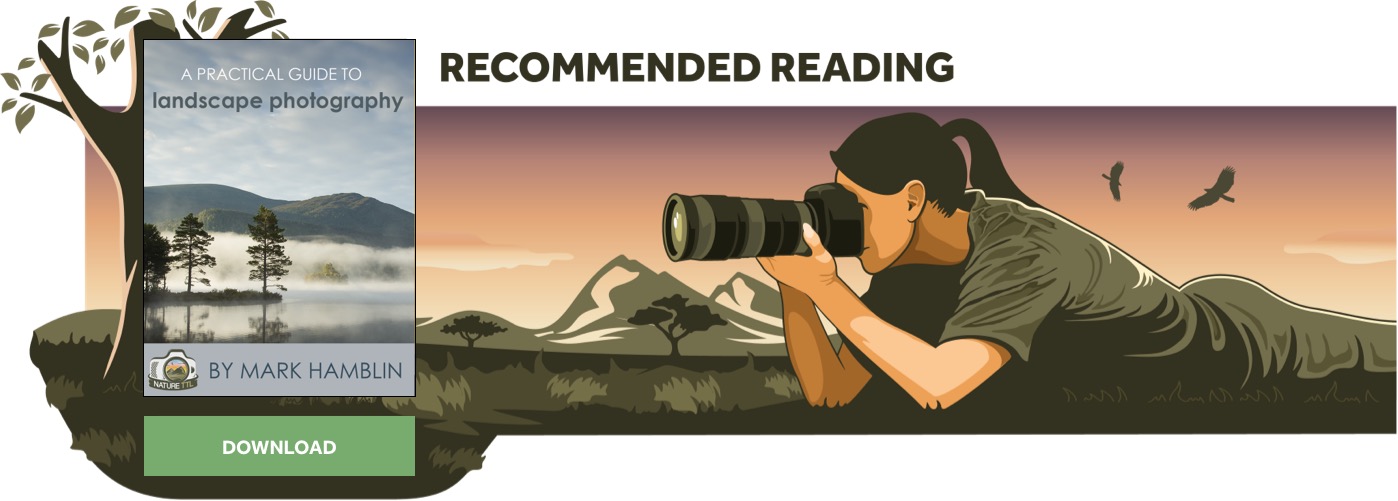
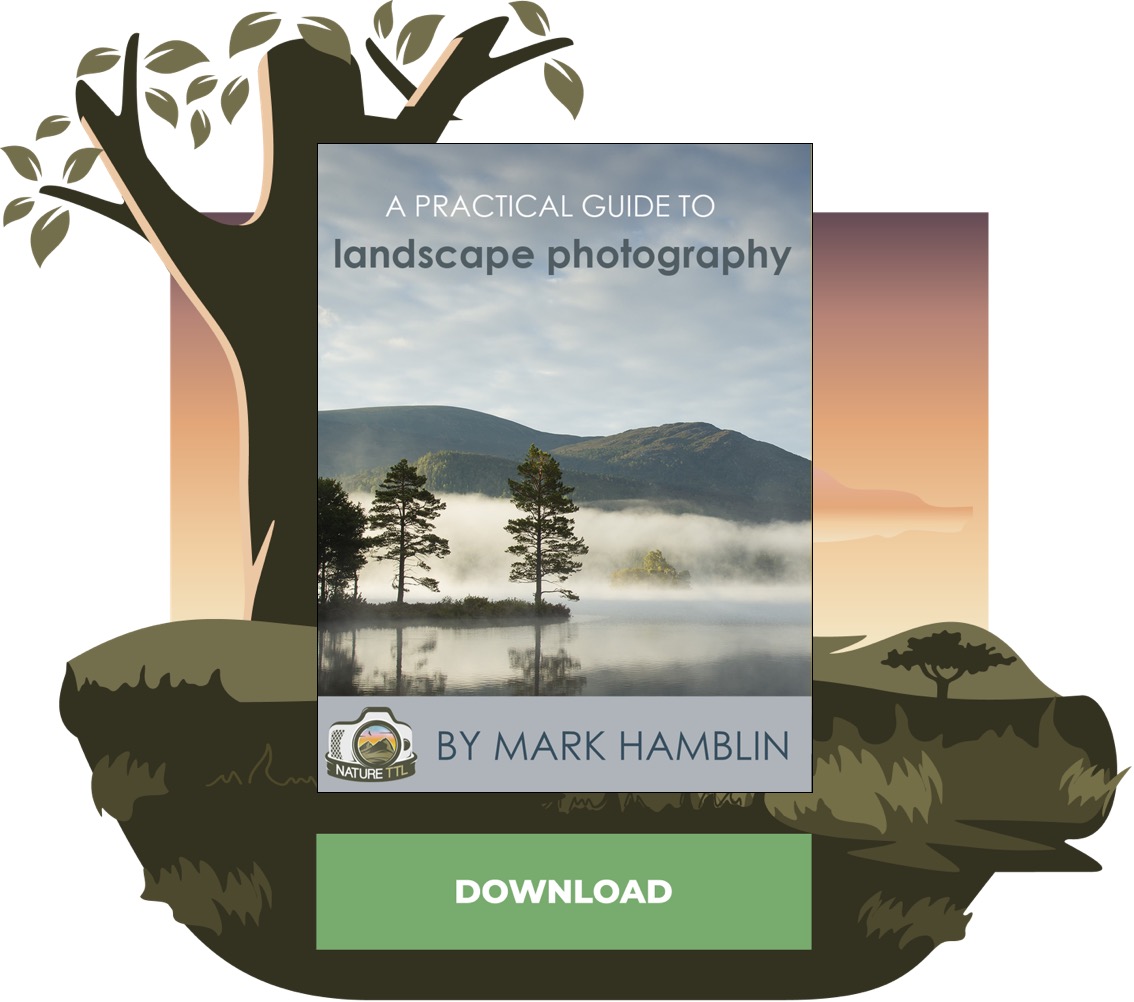
1. It all starts in the camera
The power of being able to digital edit your image in Photoshop or Lightroom is absolutely incredible, but it can be a lot of work. One of the biggest things that I instil in my students is that getting your images as “correct” as possible within the camera will make your post-processing so much easier.
In an age where you can simply shoot thousands of images on a memory card, it can be very easy to overwhelm yourself with frames that you will never edit, or are far from perfect. Think about your camera as having a roll of 24 frames – instead of a card that can handle over 1,000. This will allow you to really think your compositions through, analyze and anticipate light, and really try to perfect and wait for that perfect moment to click the shutter.
It’s much more enjoyable to look through just a handful of great images, rather than hundreds of mediocre frames.
Also, the less work you have to do to an image in post, the more images you have time to edit – or more time to go out and shoot! Here are a few things that I keep in mind while shooting to make post production a bit easier:
- Making sure my frame is as level as possible
- Watching the edges of my frame for any unwanted elements
- Being patient and knowing when the perfect light will be for the scene
- Having a specific vision in mind and waiting for that moment to come
2. Know your sliders
Blacks vs Shadows. Whites vs Highlights. Vibrance vs Saturation. There are so many sliders and ways to adjust your images that it can be quite overwhelming and, if you don’t understand the differences, sometimes it can be damaging to the quality of your image.
There are some great quick keys and shortcuts in many editing programs that can help speed up your workflow in post, so learning those can be quite beneficial.
Also, just because your sliders can reach +/- 100, doesn’t mean you need to be that aggressive with them. Some of the adjustments that I make to my images are only +5 or -10, and these small, finely-tuned adjustments can carry a lot more punch to them.
3. The power of dodging & burning
Dodging and burning are some of the oldest and most traditional ways of getting creative in the darkroom. Dodging allows you to brighten certain areas of the image, while burning allows you to darken specific areas. These techniques can really allow contrast and depth to be created within an image.
With the digital darkroom, not only can you create contrast and depth in terms of light and dark, but also by dodging and burning with color you can add color contrast, saturation, and really amplify the atmosphere within your image.
For landscape images, I suggest learning how to dodge & burn using layers and brushes, rather than the traditional dodge & burn tools that are provided within Photoshop. These tools can at times be destructive to the pixels in your image, and you also have much more control when using brushes and layers in terms of color.
4. Layer masking
If you’re relying completely on Lightroom to edit your images, you are limiting the possibilities of your work. Don’t get me wrong, Lightroom is an absolutely wonderful post-processing program to use (I use it for about 80% of my workflow), but Photoshop allows you to utilize layers and masking – and this is what will give you absolute control over your work.
If you are not familiar with layer masking, essentially you are able to make multiple adjustments via layers (that aren’t applied to the pixel layer; they aren’t destructive) and add masks to each one to perform localized adjustments.
Read more: 10 Tips for Editing Landscape Photos for Beginners
Layer masking also allows you to utilize bracketed images and combine multiple frames, shot at different exposures, into one image. This takes practice, but once you get the hang of it, you will be able to create scenes that may not be able to be created in one single frame.
5. Correct for perspective
Wide-angle lenses are definitely my “go to” focal length while out shooting landscapes. Being able to capture such a large scene in one frame is great, but there’s a big negative with wide-angles that needs to be corrected in post. If you’ve ever looked at your Live View while you’re composing your shot with a wide-angle, you may notice that the subjects in your scene tend to get stretched towards the top of your frame and squished in the middle.
This is extremely apparent when photographing trees and mountain scenes. For issues like this, I tend to shoot a bit wider than what I want my final frame to look like. I then utilize either the transform warp tool or adaptive wide-angle filter within Photoshop to correct the perspectives.
Just a word of advice: photography is art, but don’t try to turn mountains into Everest with these tools. Simply use them to bring them back the real perspective that was true to the scene.
6. Get creative with your cropping
There are some absolutely astonishing scenes in landscape photography that just don’t seem to fit that traditional 2:3 aspect ratio. Don’t worry! Not all images need to hold to this standard, but you do need to keep that in mind while shooting.
Know that in post you can utilize the cropping tool to crop to any ratio. Some of my favorites are 1:1, 16:9, or 1:3 ratios. If you aren’t shooting panoramas out in the field with multiple frames, but wish to crop to that aspect in post, then ensure that you keep this in mind whilst framing. Make sure that you have enough negative space above and below the focus of the scene, allowing for a good composition after cropping.
Read more: 6 Secrets of Photoshop’s Cropping Tool
7. Watch for distractions
It may seem so innocent, but one small distraction in your frame can really have a negative effect on your final image. Take a quick scan through your image as you edit it, and if anything feels out of place, distracting, or leads your eye elsewhere, there are tools you can use to remove them should you wish.
The spot healing brush, stamp tool, and content aware tool are my favorites. You can use these tools to remove or replace any distracting elements within the frame… but only to an extent.
For example, if you see a piece of trash floating in a pond in your shot, that will be a simple fix using these tools. But if you happen to have another photographer standing in the right ¼ of your frame, they would be near impossible to remove properly with these tools. With that being said, this is why it is so important to really try and capture the perfect frame in camera. Don’t rely on these tools to save the day – they do have their limitations.
8. Don’t forget to sharpen for print
Not every photo I edit ends up being printed, but I prepare them in a way that, if the opportunity arises, the image is already prepped and ready to go. For my work, I stay away from the “sharpen” filters within Photoshop, but yet I utilize the high pass filter with a radius of 1.0. I think it’s best to apply that filter using a “vivid light” blend mode. This does a really good job of sharpening up the edges without messing with color. I then add a layer mask and mask out areas that I wouldn’t like sharpened, for example, clouds and blurred water.
Read more: How to Print Photos – A Photographer’s Guide
9. To watermark or not to watermark?
Having your name or company attached to your image is a great way to showcase your work and have it be easily identifiable. Watermarks are not a way to protect your image from being stolen, though, as they are extremely easy to remove. As you wrap up your editing, you may want to add a watermark, so here are a couple of tips on those.
First, and most importantly, make sure that your watermark doesn’t steal the show. You don’t want your audience to be so distracted by your watermark that they can’t really enjoy your image.
Second, make sure you place your watermark in an area that makes sense. You don’t want to paste your name or logo across the center of your frame. If I do watermark my image, it typically ends up in the bottom-right or bottom-center of my frame. An area where it can be seen, but once again doesn’t take away from the image.
In conclusion
There are endless ways to edit your images in the digital darkroom, and your creativity can run wild. Remember to have a vision for your end product, take your time, and practice… as it will take time for you to develop and perfect your style.














