What is EXIF Data?

Each time you take a photo, it is embedded with EXIF data. This stands for Exchangeable Image File, but you’ll only ever see it being referred to as EXIF. This data contains a huge amount of information: everything from the settings used to take the image, to the GPS coordinates of where you were (should you have this enabled on some cameras).
You can also include copyright information in the EXIF data, which can be rather handy in proving your ownership over a photo. This can be entered from most camera’s menus, ensuring that it is automatically embedded in the photo file.


Finding EXIF Data
Perhaps you want to look back at the settings you used for a particular photo? Maybe you want to check the photographer’s details of an image you have seen online? It’s possible this information is stored in the image file, unless it has been stripped for compression purposes before being uploaded to the internet.
Viewing EXIF data is simple. If you’re looking at an image in Photoshop, simply navigate to “File > File Info…” and you’ll be able to see and edit all of the EXIF data there. If you’re in Lightroom, then you’ll see this in the Library under the Metadata panel.

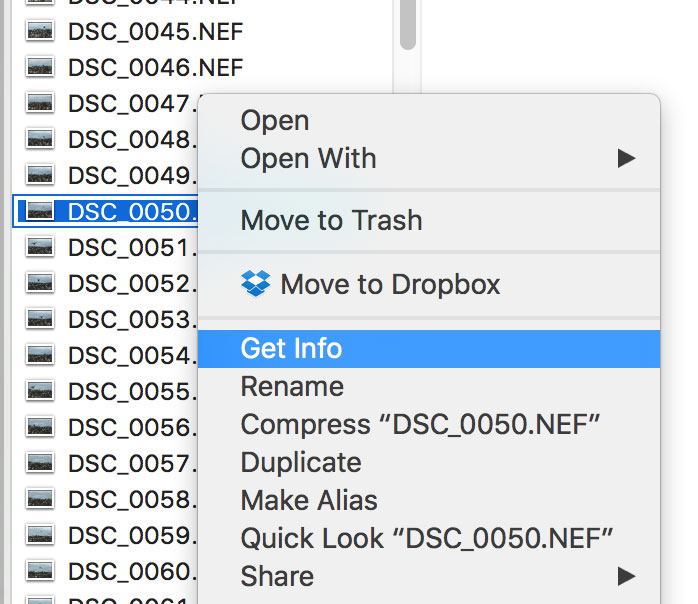
Of course, if your photo is still on your memory card, then you can view this on your camera. Just hit the ‘Info’ button during playback and the information will be displayed to you. This may vary between different cameras.
You won’t be able to view the shutter count of your photo this way, although that information is also stored in the raw file of your photo. Read our tutorial about finding your shutter count should you want to see this data.





